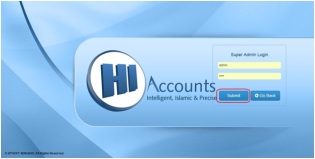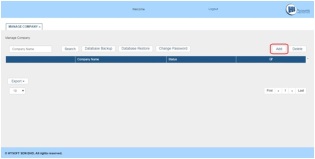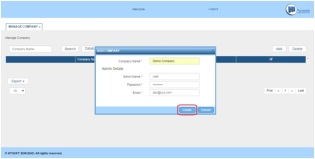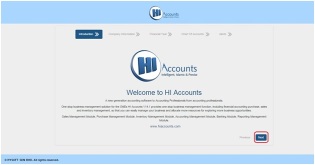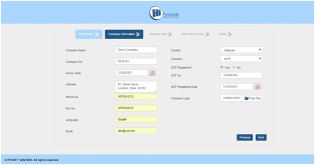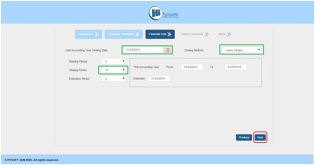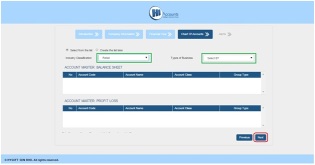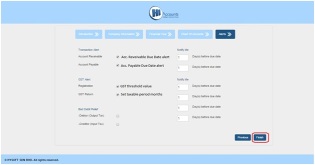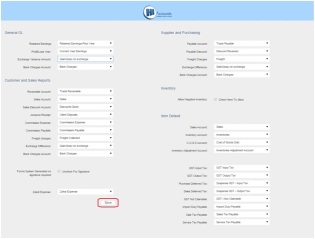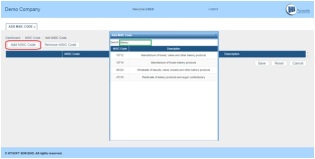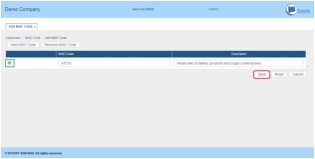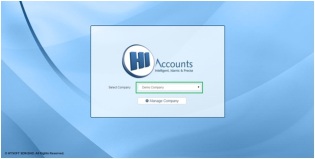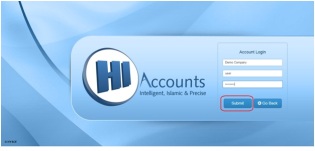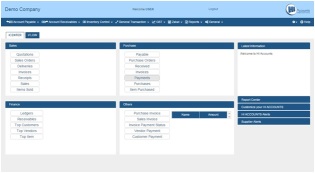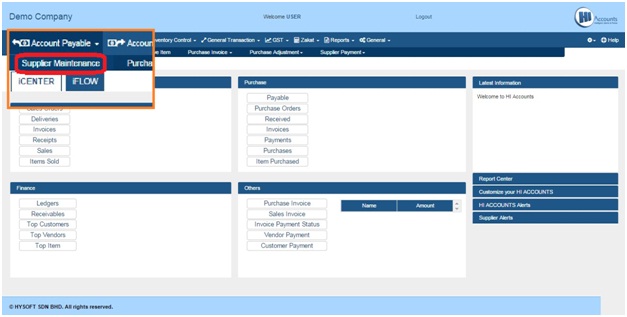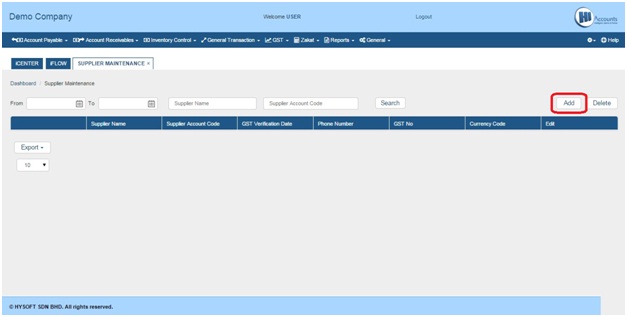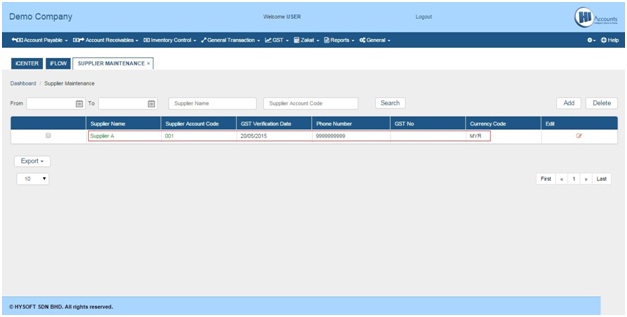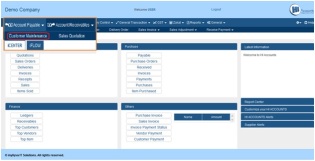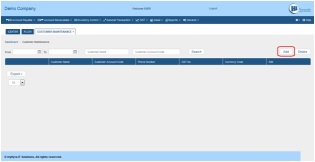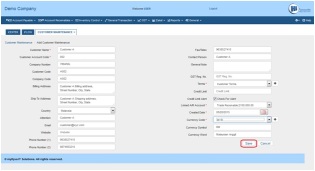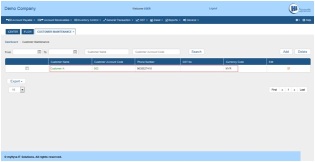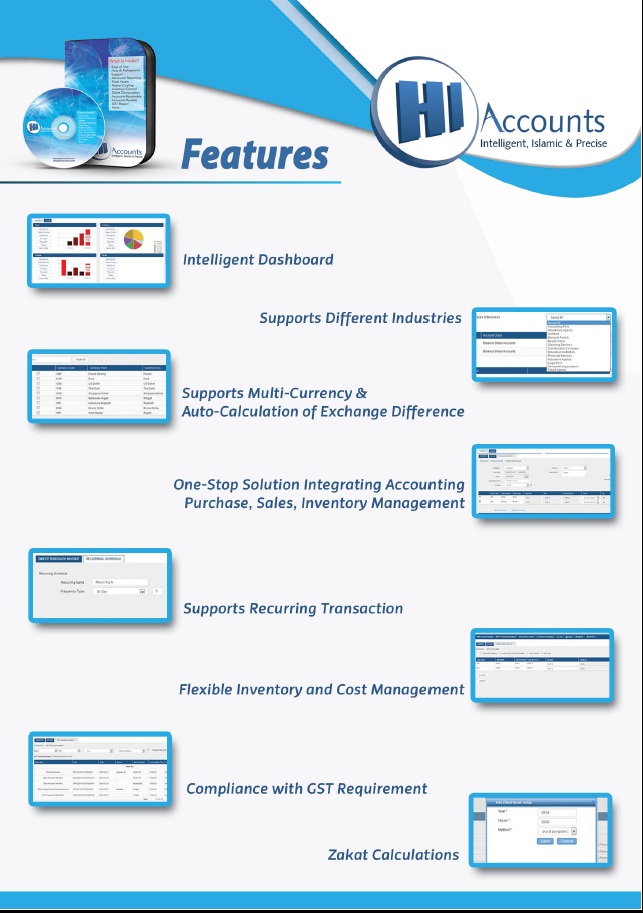TITLE: HI Accounts is advanced Accounting
software solution in Malaysia for all types of business enterprises with
power-full GST calculation
DESCRIPTION:
Why HI Accounts?
Easy to enroll
Complete GST accounting software and also help you to track complete report
complete package of Account Integrated with Inventory Module available
Easy to enroll
Complete GST accounting software and also help you to track complete report
complete package of Account Integrated with Inventory Module available
Easy to manage Inventory
Auto GST Calculation
Easy to Maintain Sales & Purchase and
Inventory management
Multi User accessibility
Customized your reports and Business
Applications
Effectively maintain your customer data-base
Support
Recurring Transaction
We
Provide Free Training sessions & Yearly Support Maintenance
For More details contact us
on below given details
Tel: +603-4141-5073