How to Add a Supplier in Supplier Maintenance using HI Accounts application software
In the previous post I have explained how to create the Company profile in Hi Accounts application.
Here I will show how to add a supplier in Hi Accounts application software. For purchasing any item either from wholesaler or retailer we need to know details of him, such as name, company, contact information, etc., which will be used while Adding Supplier in the application. Those values will be recorded and it is one time process, whereas you need not to add the same supplier for every transaction. Now let us see how to add a Supplier in Supplier Maintenance of the application.
After setting up the company and logging in to the application you will be redirected to the Home Page as shown below.
- Click on Account Payable menu and then Supplier Maintenance.
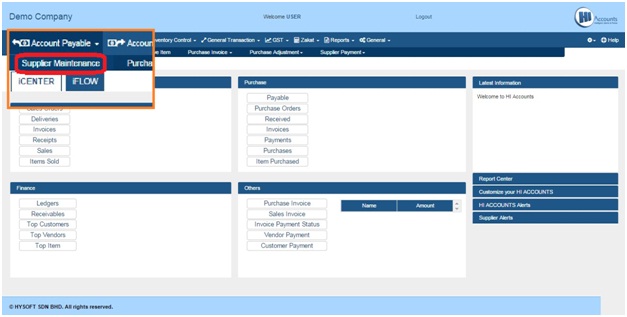
- Supplier Maintenance page will be launched. Here Click on Add button.
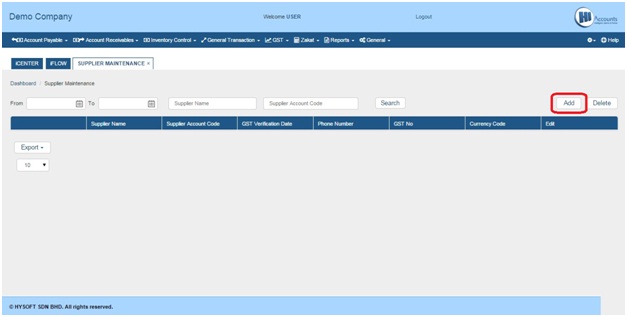
- Provide the known information about the Supplier, and Click on Save Button. (Note: Fields with * mark are mandatory). Observe that for the Terms field there are no values to select. To add the information, click on the [+] button next to it, then provide the data and click on Save button. Next select the value for Terms field.

- After saving, the Supplier will be listed in the Supplier
Maintenance page with brief information. Here in the example I have
added one Supplier, hence only one is listed. Similarly you can add
multiple Suppliers.
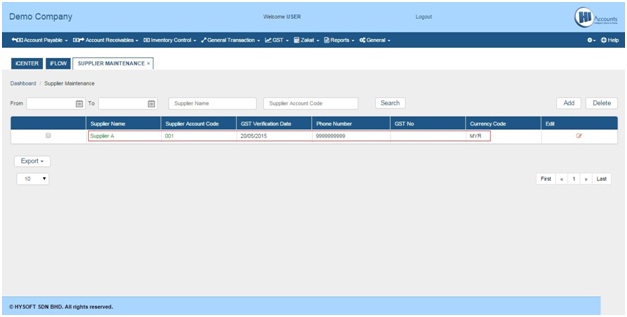
Online Chat Consultant is available, visit our website: http://www.hiaccounts.com/
For free video tutorials visit: http://www.hiaccounts.com/tutorial.html/
No comments:
Post a Comment