How to Add a Customer in Customer Maintenance using HI Accounts application software
In the previous post I have explained how to add a Supplier in Hi Accounts application.
Here I will show how to add a Customer in Hi Accounts application software. For selling any item to a person we need to know details of him, such as name, contact number, etc., which will be used while Adding Customer information in the application. Those values will be recorded and it is one time process, whereas you need not to add the same customer for every transaction. Now let us see how to add a Customer in Customer Maintenance of the application.Login into the application by selecting the Company in the Company Management page and providing valid username & password, you will be redirected to the Home Page as shown below.
1. Click on Account Receivables menu and then Customer Maintenance.
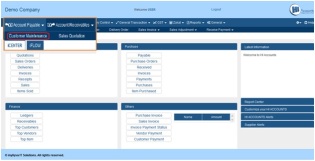
2. Customer Maintenance page will be launched. Click on Add button.
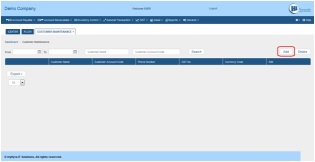
3. Provide the known information about the Customer, and Click on Save Button. (Note: Fields with * mark are mandatory). Observe that for the Terms field there are no values to select. To add the information, click on the [+] button next to it, then provide the data and click on Save button. Next select the value for Terms field.
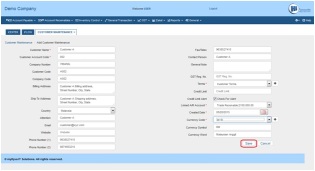
4. After saving, the Customer will be listed in the Customer Maintenance page with brief information. Here in the example I have added one Customer, hence only one is listed. Similarly you can add multiple Customers.
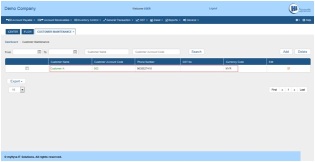
Online Chat Consultant is available, visit our website: http://www.hiaccounts.com
For free video tutorials visit: http://www.hiaccounts.com/tutorial.html
No comments:
Post a Comment